Digital Picture Frames
My wife and I derive considerable pleasure these days from watching a variety of old family photos on our living room TV, thanks to the “Ambient Mode” of Google’s Chromecast as well as the screensaver feature of AppleTV. In my mother’s last four months of life, as she faced terminal brain cancer, she also was able to enjoy hundreds (over 1500, to be exact) of family photos shared on a large digital picture frame in her care facility bedroom. In this post, I’ll briefly recap how we are using (and did use) these technologies with family photos. This could give you ideas for an upcoming birthday or holiday gift for someone special!

The living room television is most likely the largest digital screen in most of our houses today. While many of us have used screensavers on our laptop and desktop computers for years, similar functionality is available for our televisions if we use media player devices like a Chromecast or AppleTV.
To take advantage of these features, if you are an iPhone / iOS user I recommend uploading all your personal photos to Google Photos and Apple’s iCloud. I recommend uploading to both services because of the need for BACKUPS. Many people today rely entirely on cloud-based backups of essential phone data, including photos. While it’s still a VERY good idea to keep LOCAL backups of essential data (including photos and videos) I recommend keeping MORE THAN ONE BACKUP, whether you just backup to the cloud and/or to a local storage device.
If you share your photos to Google Photos, the service offers powerful capabilities to create albums of photos either manually or by using Google’s facial recognition and other artificial intelligence enabled technologies. That’s the way, in the screenshot of my Google Photos albums below, I was able to create a “smart album” with over 5700 of our “family and friends,” an album of photos with our dogs over the years including over 1500 photos, and a “smart album” of photos including my mother of over 250 photos. When I needed to create a slideshow for mom’s memorial service earlier this year, the process was MUCH faster because of these Google AI image technologies. It’s an absolute JOY to use these technologies to rediscover / re-encounter old photographs of our family members, which we otherwise might not see or remember!
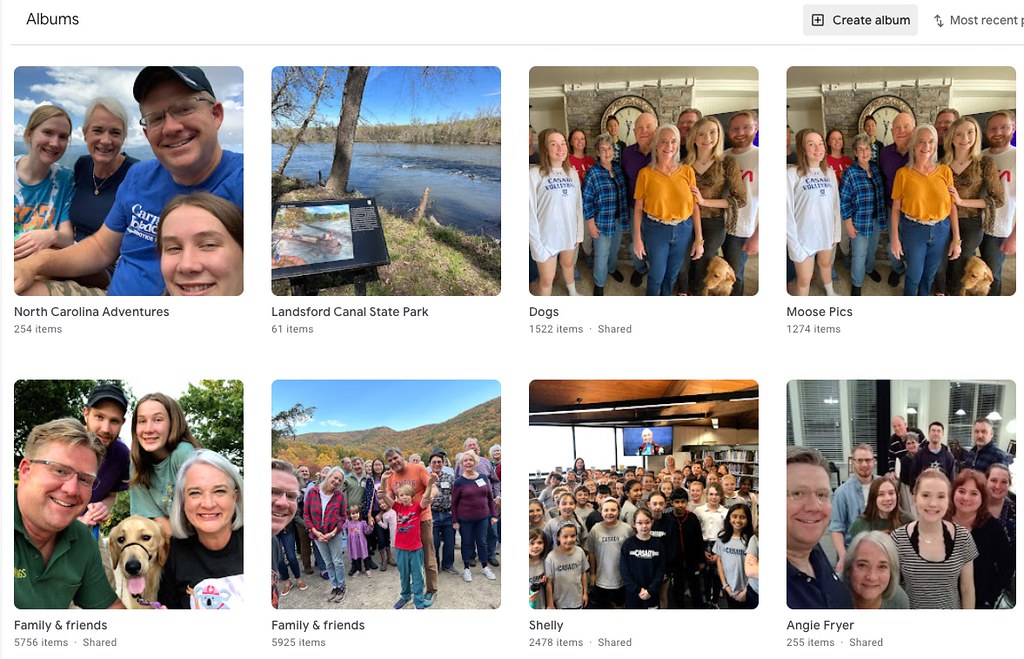
Check out this tutorial from Google for specific instructions on how to setup “Ambient Mode” on a Chromecast. This Google tutorial explains how to create and manage albums (including “smart albums” in Google Photos.)
I personally enjoy using Google Photos and our Chromecast more than iCloud photos and AppleTV for family living room photo viewing. These tools and technologies are frequently changing, but based on my experiences, Google’s AI-powered search capabilities in Google Photos are superior to Apple’s in iCloud photos. If you invest considerable time creating your own albums (and even “smart albums”) in the Apple Photos app on a laptop or desktop computer, you may prefer AppleTV’s screensaver options. Either way, they are great tools for enjoying family photos and even discovering older / forgotten photos via “smart albums” which search for faces or other things. (Like family pets!)
If you have a family member in the hospital or a long term care facility, like my mom was for about five months, being able to see continually rotating photos of family members can be both a welcome visual diversion and a source of joy. After a bit of research early last fall, I picked the $220 “Pix-Star 15 inch WiFi Digital Picture Frame” as a great solution for my mom’s situation. Both my sister and I could remotely add / upload new photos to the picture frame from our locations in Missouri and North Carolina, and mom’s digital picture frame in her Kansas care facility room could be immediately updated.
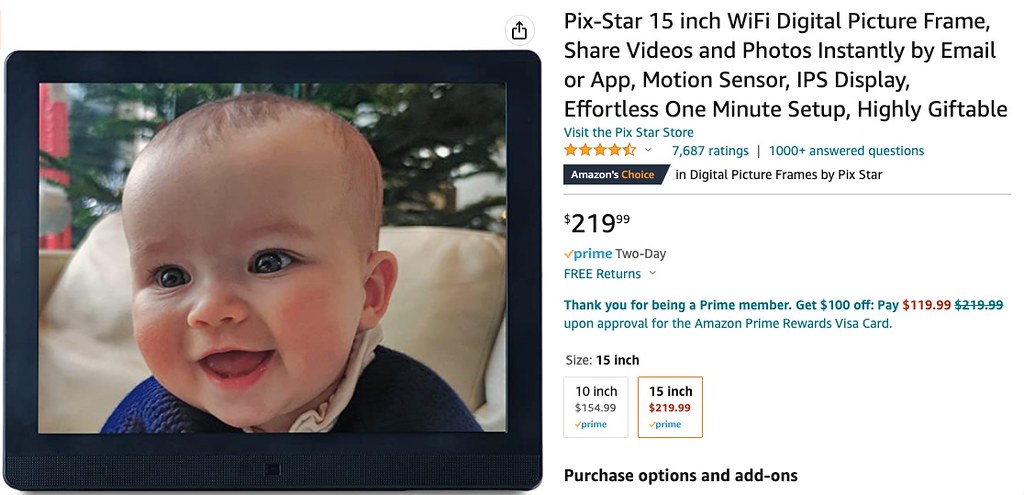
I configured the Pix-Star digital picture frame to automatically turn on each morning, and turn off at bedtime. I also was able to export over 1500 photos from my mom’s Apple Photos app on her iMac computer, into different albums which I uploaded to Pix-Star. To save on storage space and expedite that upload process, I used the built-in “Quick Actions” in MacOS (part of “Automator”) to bulk-edit all those photos, making them have a width of 1024 pixels. That is the maximum resolution of the 15 inch Pix-Star digital picture frame we were using, so this process maximized image quality (for the available screen) but minimized file sizes.
In the early 1990s when my mom’s mom (Grammy) lived in a retirement community in Lubbock, Texas, I helped my mom get her setup with an early-model digital picture frame. I don’t remember the name of it, but it accepted photos with a maximum size of 640 x 480 pixels, and connected to the Internet via a modem and phone line. Each night, it would “dial in” to a server and download any new photos we had uploaded for Grammy to see. That digital picture frame could show a maximum of just 20 photos at one time.
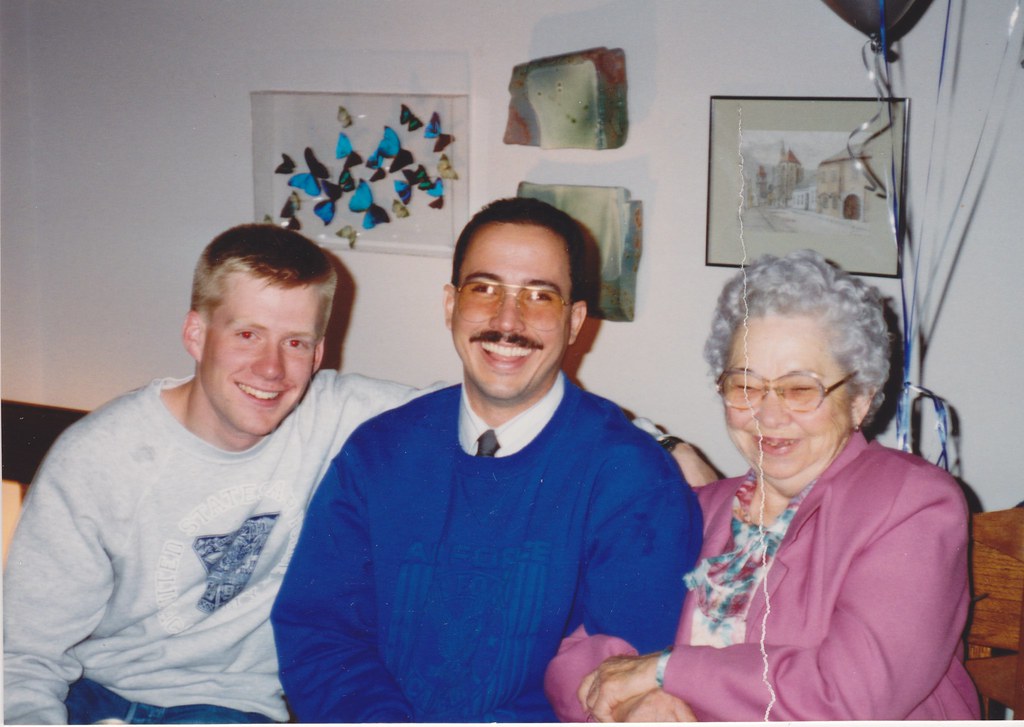
Compared to that modem-powered digital picture frame from the early 1990s, the Pix-Star digital picture frame we gave my mom last year (and my dad still has and enjoys) represents an INCREDIBLE leap forward in digital technology. While the capabilities of the digital picture frame are leaps and bounds better than the one Grammy had in her cottage at John Knox Village of Lubbock, the basic idea remains the same. Family photos can bring us JOY!
I hope the ideas and technologies I’ve shared in this post are useful to you! I encourage you to use your new knowledge and digital skills to bring family photo joy to others you know and love!
If you enjoyed this post and found it useful, subscribe to Wes’ free newsletter. Check out Wes’ video tutorial library, “Playing with Media.” Information about more ways to learn with Dr. Wesley Fryer are available on wesfryer.com/after.





