5 steps to gamify your Canvas classroom
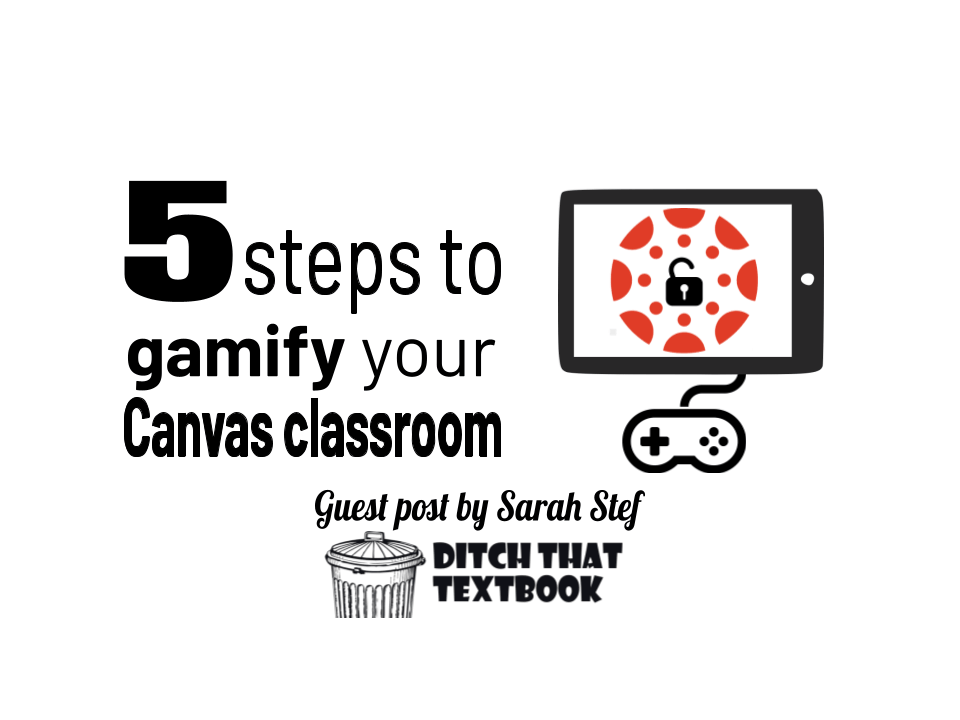

This post was written by Sarah Stef, an educator in Indiana. She spent 6 years teaching High School Math, and 4 years as a Digital Integration Specialist for the South Bend Community School Corporation. Sarah is currently a Coordinator of Curriculum & Instruction in Washington, MO. If you’d like to connect with Sarah you can email her at [email protected].
Whether they use a deck of cards or a jump rope, teachers have always found ways to engage their students in their classrooms.
But how do you engage students in a virtual environment?
If you are a Canvas user, my solution for you is to turn your Canvas course into a gigantic digital escape room!
Creating an immersive and interactive experience will bring an element of FUN into your virtual classroom that will keep students connected and engaged with your content.
So… how do you do that?
1. Create a story.
Create a Canvas page that provides a CONTEXT and OBJECTIVE for your game. Try to build a series of quests into your story that will culminate towards an ultimate goal. Here’s an example:

2. Map out the game using modules.
When designing your course, think of each module as a “quest” that will help students accomplish the goal lined up in your story. Within each module you can design 2-4 activities that align with your game.
Depending on how you organize your course content, you can choose to have each “quest” be an independent module (option 1), or intersperse the game activities among the modules/assignments you already use for coursework (option 2).
Option 1:


You can then add activities to your modules by creating blank Canvas quizzes in your modules.

3. Design your activities
Think of each activity as a box in an escape room that needs to be unlocked with a “secret code”, like a 4-digit number, a 6-letter word, a date, etc.
Open one of the blank activities you created in Canvas quizzes. Under settings, give unlimited attempts so students can guess different codes.
Then add a fill-in-the-blank question.

In the question, include instructions for the activity and the information students should be looking for.

Below the question, make sure you write in the correct answer (and any acceptable variations). You should also include messages for correct and incorrect answers so students know how to proceed in either case.

Save your quiz and publish when it’s time for students to try it. Don’t design all the activities in advance. Start by making the first few, then keep making them as you go!
Principles for Designing Activities:
- Make them interactive!
- Don’t treat the activities like assignments. Set these activities apart from regular coursework and focusing on engagement rather than grades
- Make them challenging but not impossible. Find a sweet spot or create a mix of easy and challenging activities to keep students engaged.
- Embed as much as you can! Whenever possible embed the activity directly into Canvas to avoid unnecessary clicks.
- Start with the end in mind. Decide what type of code students should be searching for and consider the Content that you want students to interact with. Then design an activity that will get the students to that code.
- Don’t be afraid to try new things. For gameplay to remain engaging through an entire course, there will need to be a variety of activities. Use a mix of tools that are comfortable and new, and don’t be afraid to ask for help!
4. Create a virtual environment
Find ways to incorporate as many visual, dynamic, and/or interactive elements as you can to make students feel like they are immersed in the story. Here are some options:
Videos:
Film a one-take video or use some fancy editing. Bonus points if you use first-person perspective to turn the viewer into a participant!
Slides:
Most slideshow programs have a feature that links objects to a specific slide in the presentation (PowerPoint, Google Slides). Use this feature to turn a slide deck into an interactive environment! Check out the example below.
Artifacts
Insert realistic artifacts whenever possible. Here are some cool websites that can help:
Learn more:
Google CS First: Free, interactive coding lessons for your class
5. Track student progress using Badgr
If Badgr integration is enabled, design a badge that students can win every time they complete a module/quest! Badgr will also keep a leaderboard with anonymous nicknames to make your game extra competitive for students.

To know when the modules are complete, you will need to set up module requirements. Go to each module and choose edit.

Add a requirement for each activity in the module and mark completion by points, then click update module. This will award students a badge once they have successfully completed all the game activities in that module!

Activity Ideas/Resources:
BONUS Resource!
I have already created an entire course template where all of the elements described in this article have been set up (except the activities)! Search the Commons for “SBCSC Gamified Course [Template]” or click HERE to import the gamified template into your course, and start designing your activities!
For notifications of new Ditch That Textbook content and helpful links:
Are you looking for quality, meaningful professional learning that both equips and inspires teachers?

Matt provides in-person and virtual keynotes, workshops and breakout sessions that equip, inspire and encourage teachers to create change in their classrooms. Teachers leave with loads of resources. They participate. They laugh. They see tech use and teaching in a new light. Click the link below to contact us and learn how you can bring Matt to your school or district!
Is Matt presenting near you soon? Check out his upcoming live events!

![SBCSC Gamified Course [Template]](https://ditchthattextbook.com/wp-content/uploads/2022/09/image7.png)




